FERC Front Page
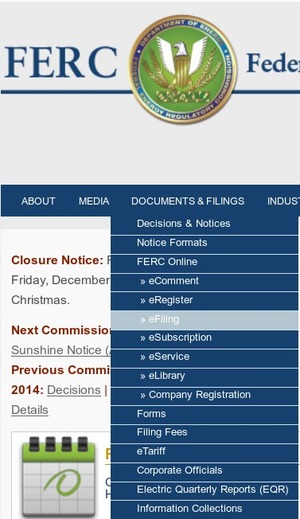 From FERC’s front page, ferc.gov,
hover your mouse over
From FERC’s front page, ferc.gov,
hover your mouse over
DOCUMENTS & FILINGS
and click on
eFiling, which will take you to
this link:
http://www.ferc.gov/docs-filing/efiling.asp.
Log in or eRegister
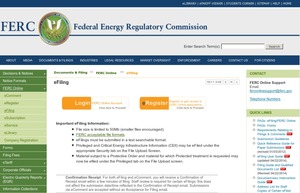 Use eRegister if you don’t already have a login.
Use eRegister if you don’t already have a login.
Once you are registered, log in.
FERC Online Home Page
Filing Type
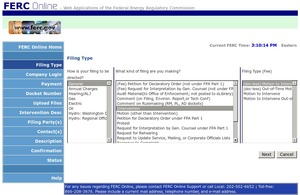 Under “How is your filing to be directed?” select General.
Under “How is your filing to be directed?” select General.
Under “What kind of filing are you making?” select Intervention.
Under “Filing Type”,
- If you don’t want to attach any documents, select
“(doc-less) Motion to Intervene” -
If you do want to attach documents, select
“Motion to Intervene”
Remember you can file more intervention documents later; you don’t have to file anything but the bare information now.
Click Next.
Select Docket
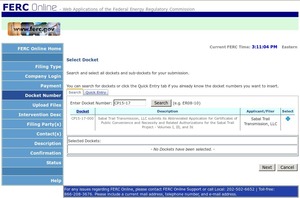 Enter CP15-17 in the text box and click Search.
Enter CP15-17 in the text box and click Search.
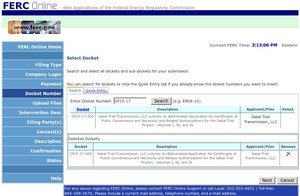 Click the plus mark (+) next to Sabal Trail Transmission, LLC.
Click the plus mark (+) next to Sabal Trail Transmission, LLC.
It’s best if you also add the other two dockets for the other two parts of the Southeast Market Pipelines Project:

- CP15-16 for Transco’s Hillabee Expansion Project (in Alabama to feed fracked methane to Sabal Trail)
- CP14-554 for the Florida Southeast Connection (from Orlando to Martin County, Florida)
Once you’ve added dockets, click Next.
Document-less Intervention Description
If under “Filing Type” you selected “(doc-less) Motion to Intervene” here’s what you need to do at the current step.
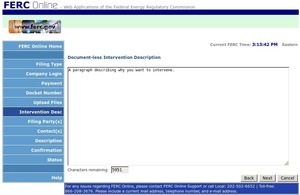 Type in a paragraph describing why you want to intervene.
Type in a paragraph describing why you want to intervene.
Here are two examples, from
If fossil fuel companies can do it, pipeline opponents can do it.
Once you have entered your description, click Next to go to “Specify Filing Parties“.
Documents with Intervention Description
If under “Filing Type” you selected “Motion to Intervene” you also get an opportunity at this point to upload documents.
Here is an example, from Gulf Restoration Network.
Once you have uploaded all the documents you want to include, click Next to go to “Specify Filing Parties“.
Specify Filing Parties
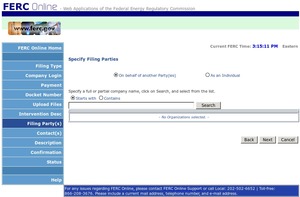 If you want to intervene on behalf of an organization,
enter a piece of its name in the text box and click Search.
If you want to intervene on behalf of an organization,
enter a piece of its name in the text box and click Search.
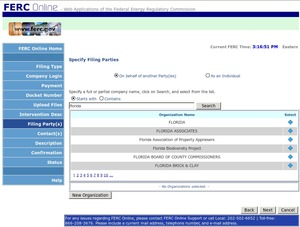 Click on the plus (+) next to the organizaton name you want.
(You probably want to be a bit more specific than the example here of Florida.)
Click on the plus (+) next to the organizaton name you want.
(You probably want to be a bit more specific than the example here of Florida.)
If you can’t find your organization by searching, click on New Organization to add it.
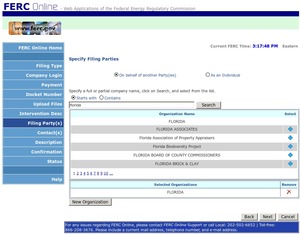
Once you have found your organization, click Next.
Specify the person or persons to whom communication should be addressed. For service list-related filings, all persons to be added to the service list must be eRegistered and added as a signer or other contact.
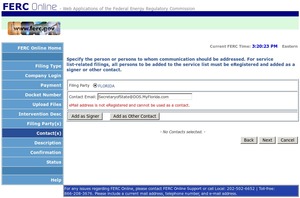 Type an email contact address into the contact box,
and click Add as Signer.
Type an email contact address into the contact box,
and click Add as Signer.
If you want more contacts, type them into the box one by one, and click Add as Other Contact after each one.
All such addresses must already be eRegistered, or you’ll get the error message you see here.
Once you have your contacts entered, click Next.
Submission Description
 Modify the submission description in the text box as desired.
Modify the submission description in the text box as desired.
Click Next.
Summary
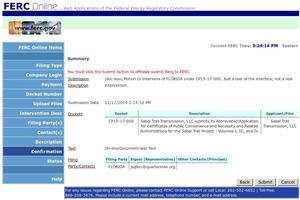 Review the information. If you want to change it, click Back
and modify what needs changing.
Review the information. If you want to change it, click Back
and modify what needs changing.
Once you’re satisfied, click Submit.
Acknowledgment
You should see a screen saying your submission has been seen, and an email message, as well.
Your submission should show up the next working day in FERC’s elibrary. Go ahead and subscribe to the docket with eSubscription and you’ll get an email notice when that happens.
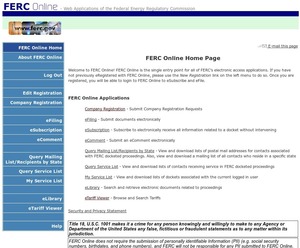
11 thoughts on “How to file a motion to intervene”